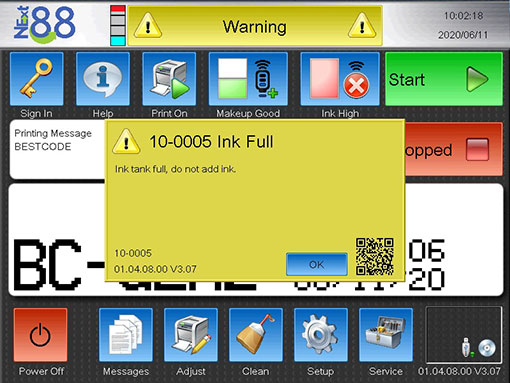
10-0005
Ink Tank Full—Do Not Add Ink
This Fault Code is a warning that the ink tank is full of ink. See options below.
Checking for Ink
Check to see if a bottle of ink has been added to the printer before it was necessary and while the tank was full.
Open the back panel of the printer to see if the ink tank is full. Once verified, go into the event log to see when ink was added to the printer.
02
Remove, Clean or Replace the Float Switch
A false reading may occur if the float switch is faulty. Remove the back panel of the printer and inspect the ink tank. The float switch is either stuck in the up position or faulty if the ink tank is not full. Learn how to remove and clean or replace the float switch.
03
Check and Clean the Solenoid Valve

04
Changing the Generation Setting
The printer may have been set to the wrong Generation. GEN 1 system is an early system that ran up to June 2016. GEN 2 is from 2016 to present day. The early GEN 1 systems did not have a head flush cycle when shutting down. All the flush will end up in the ink tank if the printer is a GEN 1 system and it is set to GEN 2. The viscosity will be very thin (low) if this is the case. Learn how to change the Generation setting.
